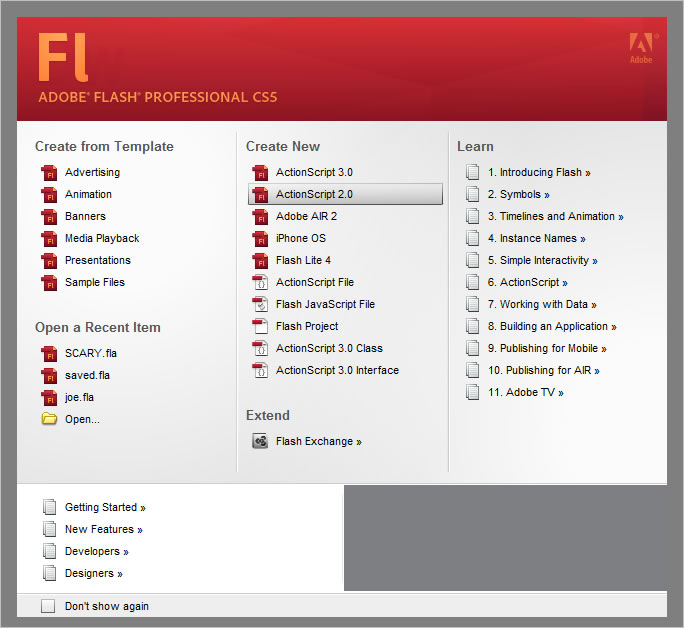
1. Open Adobe Flash and select Actionscript 2.0
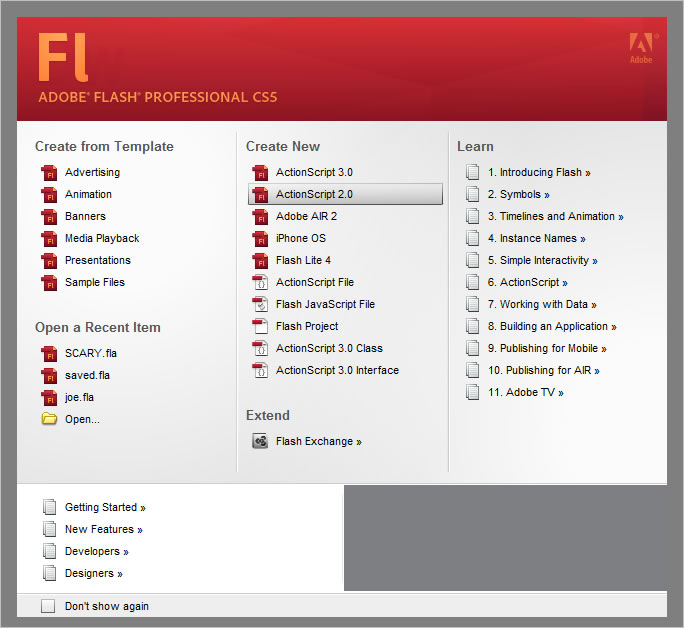
2. Double-click on Layer 1 to rename it

3. Rename the Layer "bird"
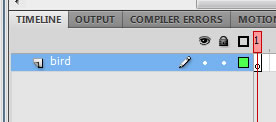
4. On the Toolbar on the righthand side of the Flash site, select the Brush Tool
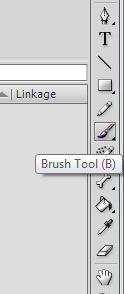
5. Use the Brush Tool to draw a bird on Frame 1
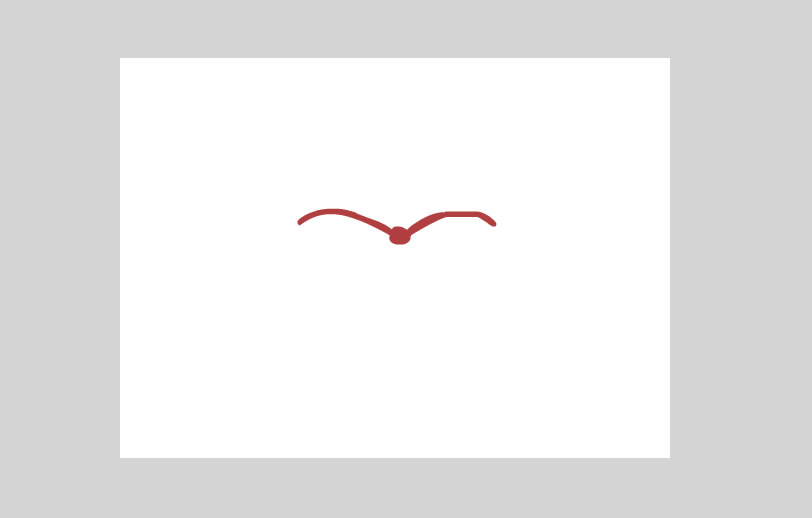
6. Click on Frame 5 and press F5 on your keyboard to extend the scene

7. After you extended the scene click on Frame 6
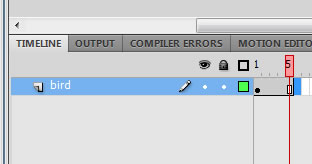
8. On Frame 6, press F7 on your keyboard. Also make sure that the "onion skin" tool is turned on at the bottom of the Layers
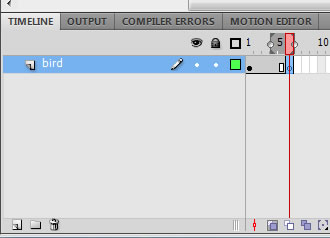
9. Also on Frame 6 draw your second animation for your bird to where it is mid flap
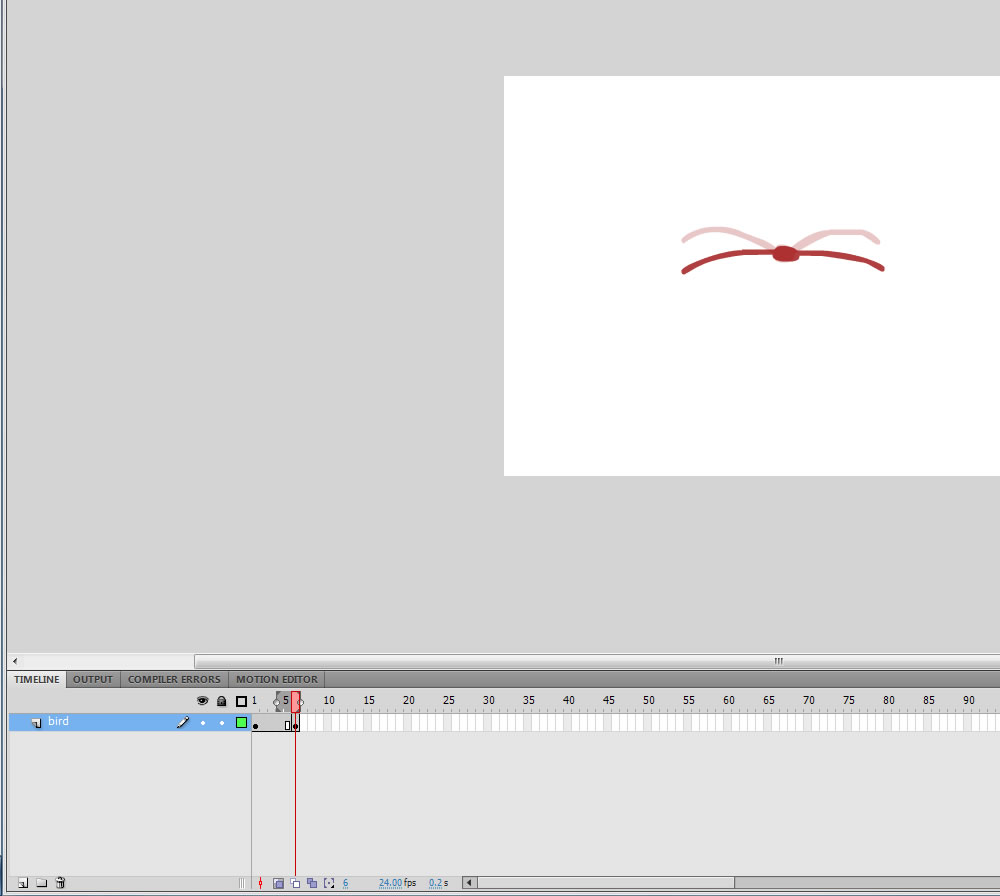
10. Use F5 to extend the scene by 5 more frames
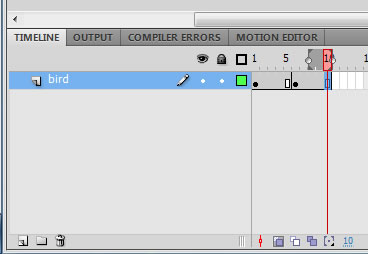
11. Use F7 to create a new scene on Frame 11, make sure the "onion skin" tool is turned on to make drawing the bird easier.
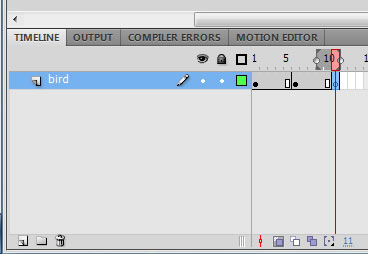
12. Use the Brush Tool to draw the third animation for your bird to where it is on end flap
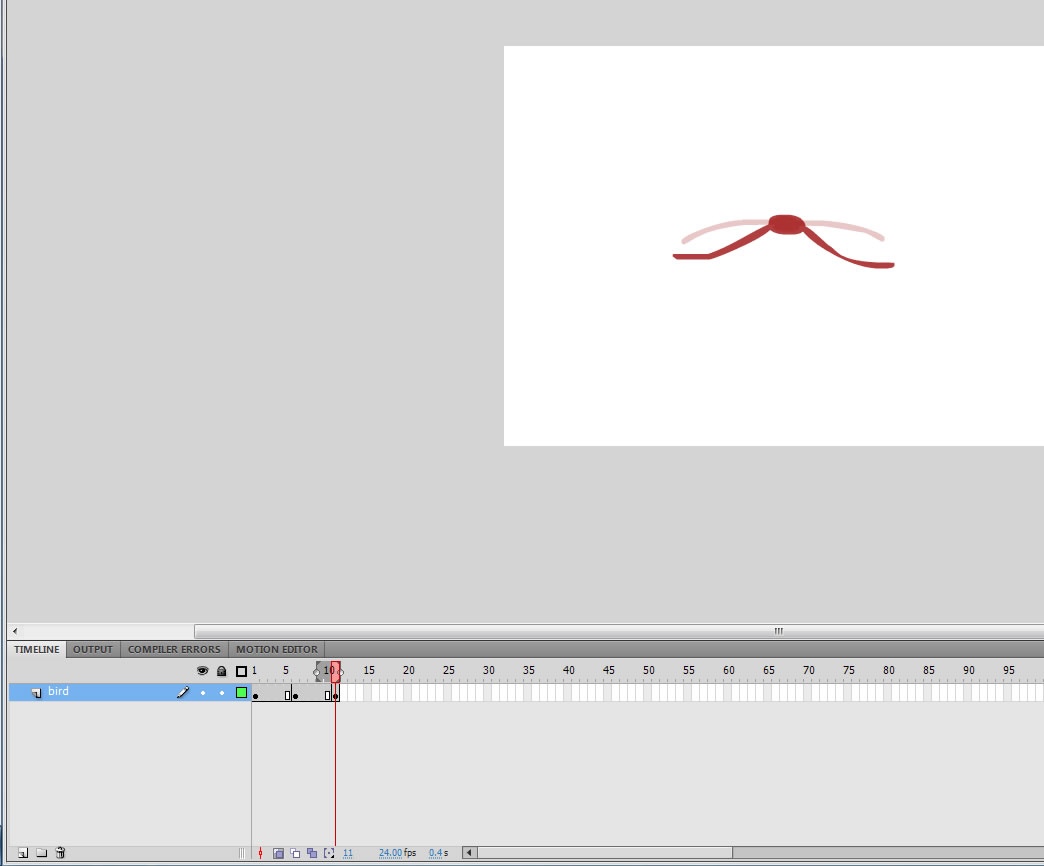
13. Use F5 to extend the scene by 5 more frames
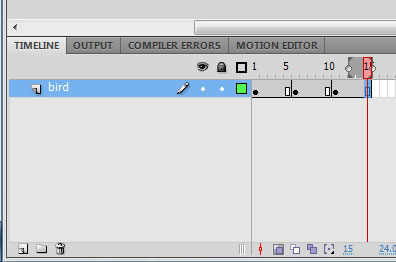
14. Highlight all of the frames you have animated on so far
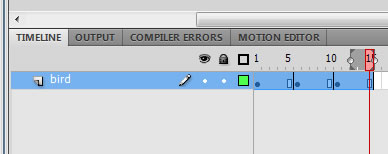
15. Right click on the Frames and click "Copy Frames"

16. After that, click on Frame 16, Right click and click "Paste Frames"
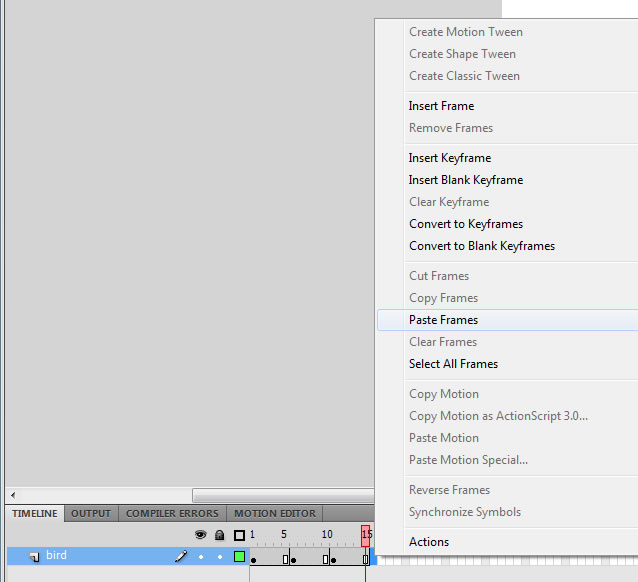
17. Once the frames are pasted, Highlight the new frames and right click on them, then click on "Reverse Frames"
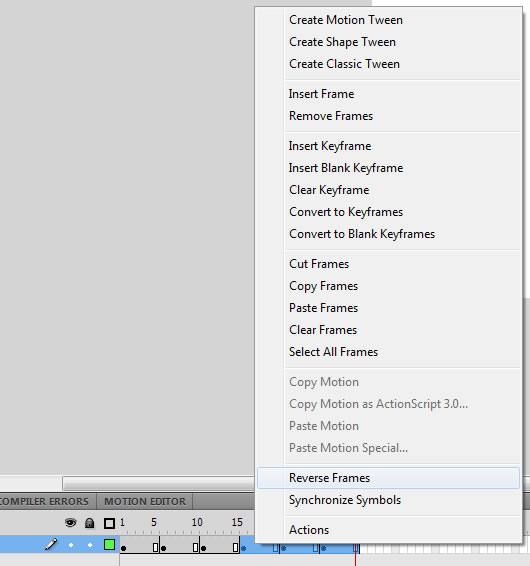
18. This is what your finished project would look like, If you want to you can add some details onto your bird to make it even more spectacular.