Animation
Animation is the process of creating motion and shape change illusion by means of the rapid display of a sequence of static images that minimally differ from each other. The illusion—as in motion pictures in general—is thought to rely on the phi phenomenon. Animators are artists who specialize in the creation of animation. Animations can be recorded on either analogue media, such as a flip book, motion picture film, video tape, or on digital media, including formats such as animated GIF, Flash animation or digital video. To display animation, a digital camera, computer, or projector are used along with new technologies that are produced. Animation creation methods include the traditional animation creation method and those involving stop motion animation of two and three-dimensional objects, such as paper cutouts, puppets and clay figures. Images are displayed in a rapid succession, usually 24 frames per second. http://www.wikihow.com/Create-Animated-GIFs-Using-Photoshop#/Image:Create-Animated-GIFs-Using-Photoshop-Step-1-Version-2.jpg
Animated Gif
how to make antimated gif
- Launch Photoshop. To create animations with Photoshop, you will need to have at least Photoshop CS3 Extended. Versions of Photoshop starting with CS6 includes animation in all versions.
-
Open a video. From the File menu, choose Import > Video Frames to Layers...
- Select a movie file. Be aware that Photoshop will only import a maximum of 500 frames. If the movie file you've selected is longer than that, you will need to trim it.
-
Adjust import settings. In the Import Video to Layers window, make any adjustments necessary. The options under Range to Import are the main ones you'll want to look at.
-
"From Beginning To End" is the most straightforward. Photoshop will attempt to import every frame of the movie. If there are more than 500 frames, the movie will be truncated at that point.
-
"Selected Range Only" lets you choose the in and out points using the controls at the bottom. Use the scroll thumb to quickly look through the movie, and drag the bookends below that to set the range of frames to import.
-
"Limit To Every [n] Frames" will cut your frames by at least half, at the expense of choppier animation.
-
"Make Frame Animation" enables both the conversion of the movie into layers, and turns the layers into an animation. Deselecting it will still import the movie into layers, but does not then create an animation. For this tutorial, we will leave it selected.
-
When you're set up, click OK to import your movie. It will take a couple seconds, then you will see all the individual frames in the Layer menu, and each individual frame spread out across the timeline.
-
Apply adjustments. You can use Photoshop's adjustment layers to add effects, color correction, brightness and contrast, and more. Adjustment layers are, by default, applied to all layers below them.
-
You can apply a wide variety of built-in adjustments. You can also add a new layer using an overlay to change the character of the video, or a new base layer to add a background.
-
For example, you could have a short video of somebody just standing there looking around. On the lowest layer, you might add a picture of the city—or the country—to place them in a particular environment. You could then add adjustment layer on top of everything, to give it a sepia tone. You could even recreate the look of the animated newspapers in the Harry Potter movies.
- Edit individual layers. Click on a frame in the Timeline window, and find the matching layer. By default, the frame number is the same as the layer's name, i.e., frame 18 can be found on Layer 18.
-
You can modify any individual layer, either to add effects, or clean up glitches, or whatever strikes your fancy. If you do this over several frames, you can even animate your effects.
-
For example, if you add a lens flare to one frame, in the next frame you could type Control-Alt-F (Command-Option-F on Mac) to bring up the same filter. Reduce the effect by 10%, then move to the next frame and repeat the process. Continue until you've reduced the effect to 0, and it will look like the lens flare is animated.
- Save your animated GIF. From the File menu, select Save for Web... This will let you set the size and output options for the GIF, as needed to fit your requirements.

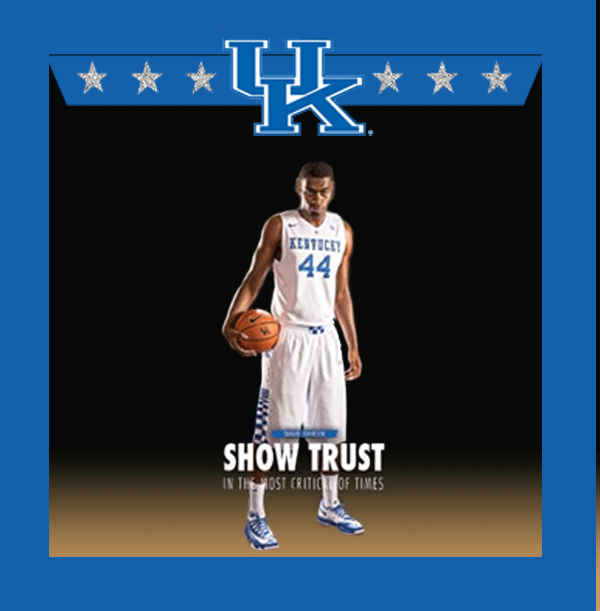
Flash
SWF (/ˈswɪf/ SWIF) is an abbreviation for small web format, an Adobe Flash file format used for multimedia, vector graphics and ActionScript. Originating with FutureWave Software, then transferred to Macromedia, and then coming under the control of Adobe, SWF files can contain animations or applets of varying degrees of interactivity and function. It may also be used for programs, commonly browser games, using ActionScript. SWF files can be generated from within several Adobe products including Flash, Flash Builder (an IDE) and After Effects, as well as through MXMLC, a command line application compiler which is part of the freely available Flex SDK. Although Adobe Illustrator can generate SWF format files through its "export" function, it cannot open or edit them. Other than Adobe products, SWFs can be built with open source Motion-Twin ActionScript 2 Compiler (MTASC), the open source Ming library and the free software suite SWFTools. There are also various third party programs that can produce files in this format, such as Multimedia Fusion 2, Captivate and SWiSH Max. Originally, the term SWF was used as an abbreviation for ShockWave Flash. This usage was changed to the backronym Small Web Format to eliminate confusion with a different technology, Shockwave, from which SWF was derived.